|
About the
EasyLI Done!™ Series Tutorials
All EasyLI Done!™ Series Tutorials are designed to accomplish
specific tasks on a step-by-step basis!
From connecting
two computers together to share files using a crossover cable
to setting up a secured
wireless network connection, these online tutorials are extremely
easy to follow. View free networking
information here. Although all tutorials were put together with
the novice user (beginner) in mind, advanced users will find a few
tricks to put to use also, such as 'How
to Force Windows to Shutdown' when it just won't shutdown normally.
Before downloading or using any content or
software on this site, please read the End User License Agreement
(EULA).
Did you know? Connecting two computers together using a crossover
cable is the fastest and safest method of transfering your files
and data from one computer to another via cable. Data transfer through
a direct crossover cable connection between two computers cannot
be intercepted like wireless signals can. If you have a lot of music,
pictures or large files that you want to transfer to (or share with)
another computer, then using a crossover cable is an excellent alternative
to using floppy disks or cds.
Did you know? Using a crossover cable is the easiest and lowest
cost method of home networking. Easily connect two computers together
by means of a single crossover cable.
Step-by-step
Tutorials:
|
|
How to Connect
Two Windows® XP Computers Together to Share Files Between them
using a Crossover Cable
|
| To
use a Router and normal network cables, click here. |
| Fee-based
tutorial - USD $10 (Guaranteed to work or your money will be refunded!) |
| View
a sample from the complete tutorial here. |
| Basic Requirements: |
 Two computers with network cards installed in both of them
Two computers with network cards installed in both of them |
 1 Crossover cable (commonly a yellow Category 5 (CAT5)
cable).
1 Crossover cable (commonly a yellow Category 5 (CAT5)
cable).



Note: A normal CAT5 network cable will NOT
work with this scenario, it must be a crossover
cable.
Get a
Belkin 14 Foot CAT. 5 CROSSOVER CABLE
|
|
| |
Get affordable 24/7 Telephone, Remote Assistance and Web-based Technical Support with money back guarantee! Single-use trial and annual memberships are available.
Lee Indy recommends subscribing to an annual membership, because the price of an annual membership (365 days) is more cost-efficient than 2 - 3 phone calls to most other technical support companies. |
| |
| Preparations: |
|
 Step
1: Ensure both computers are turned
off. Step
1: Ensure both computers are turned
off.
|
|
| Connecting the Equipment: |
 Step
2: Connect one end of the crossover cable to the network card
in computer 1 (it does not matter which end). Step
2: Connect one end of the crossover cable to the network card
in computer 1 (it does not matter which end). |
 Step
3: Connect the other end of the crossover cable to the network
card in computer 2. Step
3: Connect the other end of the crossover cable to the network
card in computer 2. |
|
| Starting up the Computers: |
 Step
4: Turn both computers on (it does not matter which one you turn
on first). Step
4: Turn both computers on (it does not matter which one you turn
on first). |
|
 Step
5: Log on (sign-in) to Windows®, as you normally do. Step
5: Log on (sign-in) to Windows®, as you normally do.
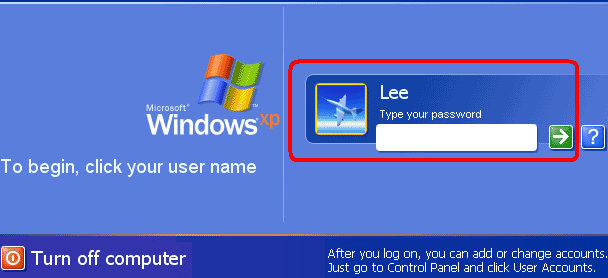
|
 Step
6: Wait until both computers have fully loaded Windows® and
all startup programs (your mouse pointer will be the normal arrow
shape and the programs that load in the system tray (located to the
left of the time-clock) will all be there when the system is ready
to use). Step
6: Wait until both computers have fully loaded Windows® and
all startup programs (your mouse pointer will be the normal arrow
shape and the programs that load in the system tray (located to the
left of the time-clock) will all be there when the system is ready
to use). |
| |
|
|
| |
|
| In order to continue with this tutorial,
a small fee of $10.00 is required. (View
a sample from the complete tutorial here.) |
Full
Money-back guarantee!
If for whatever reason, this tutorial does not work for you, simply
request a refund, and the full amount paid
will be refunded back to you–no questions asked!
It's
very simple: It's your money. You worked hard for it. You are paying
for a tutorial that is supposed to work for you. You deserve to
get what you paid for!
How
easy is it to get your money back?
Just
forward a copy of the PayPal receipt for the payment you made to
support@leeindy.com (To
prevent fraudulent use of this money-back guarantee, please use
the exact same email address you used at the time of payment).
You
have nothing to lose, and everything to gain, so let's get your
computers connected together the right way–right now, because
you have already wasted enough time searching the Internet for a
solution that works, and you finally found one!
Save
your valuable time and money by clicking on the PayPal button below
to get your computers connected together the right way – right
now, because you have finally found exactly what you have been searching
for - a solution that is guaranteed to work!
|
| |
Get affordable 24/7 Telephone, Remote Assistance and Web-based Technical Support with money back guarantee! Single-use trial and annual memberships are available.
Lee Indy recommends subscribing to an annual membership, because the price of an annual membership (365 days) is more cost-efficient than 2 - 3 phone calls to most other technical support companies. |
| |
 |
| |
EasyLI Done!™ |
|
|
|
|

